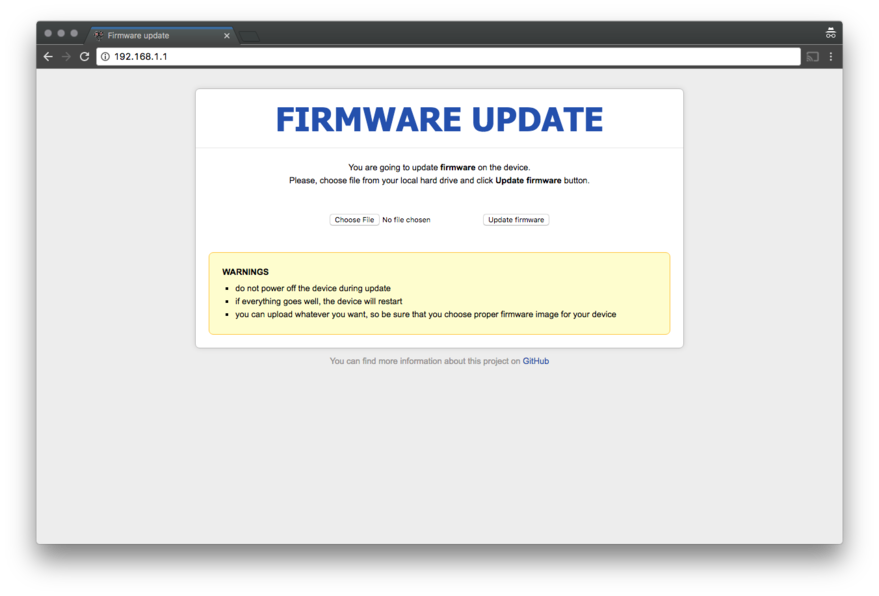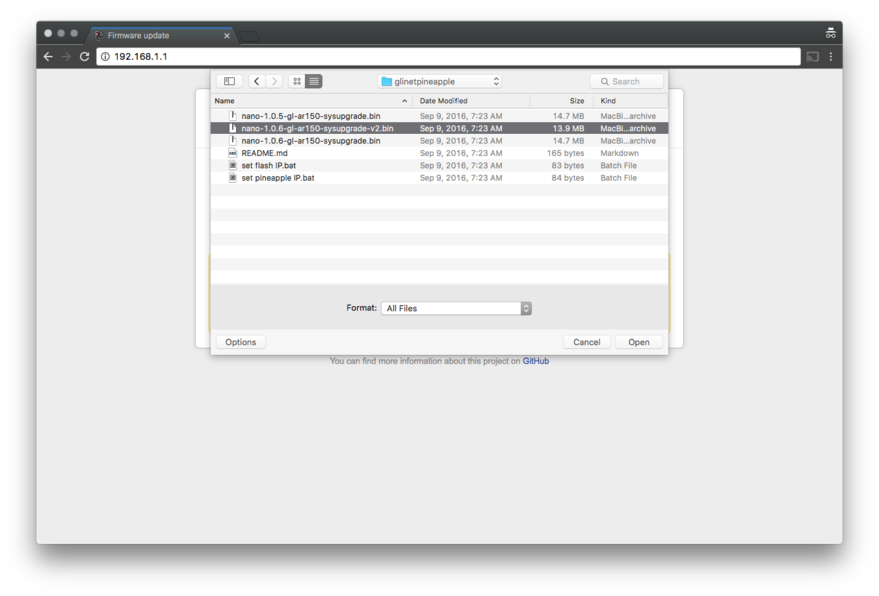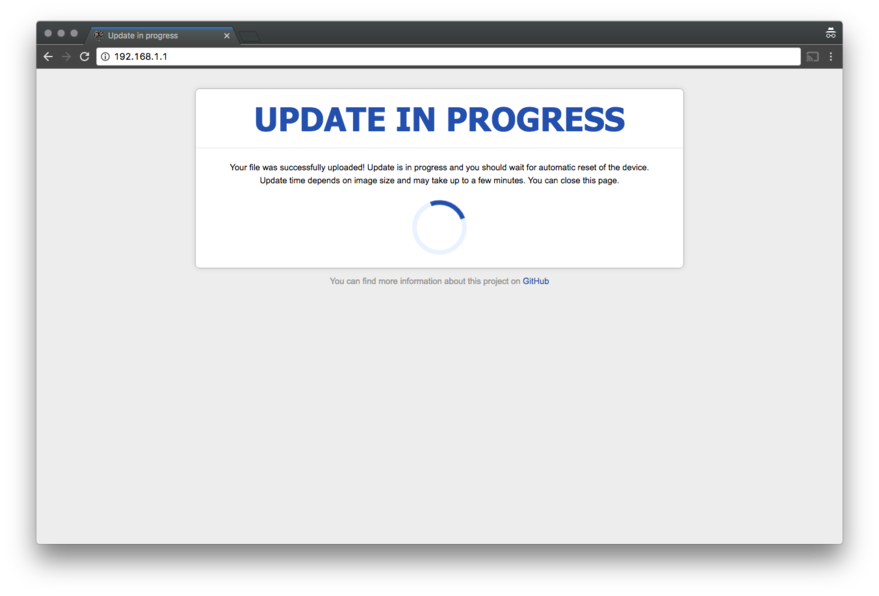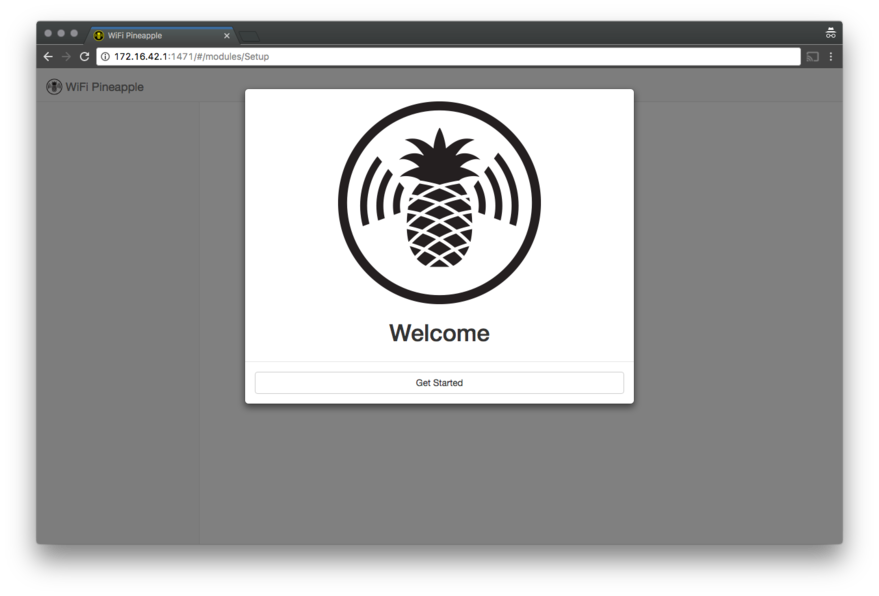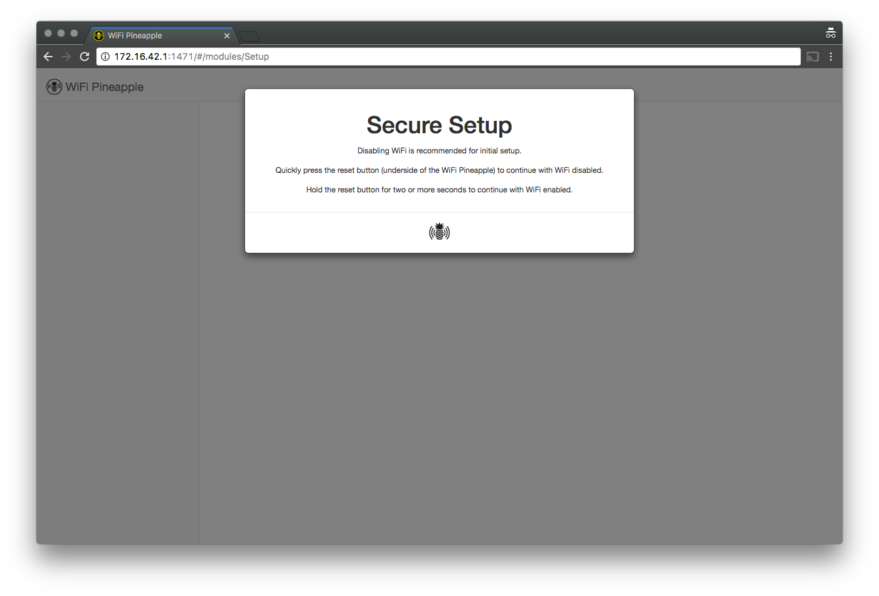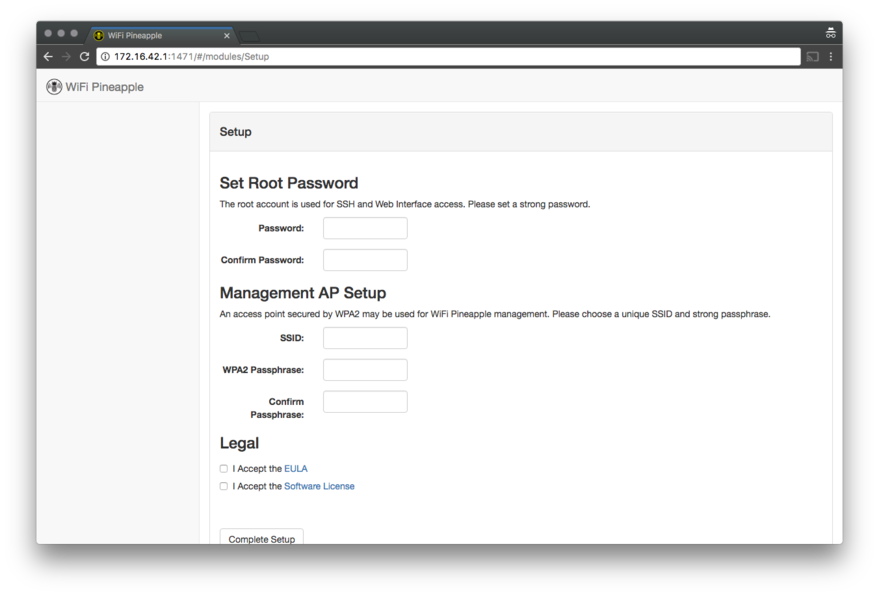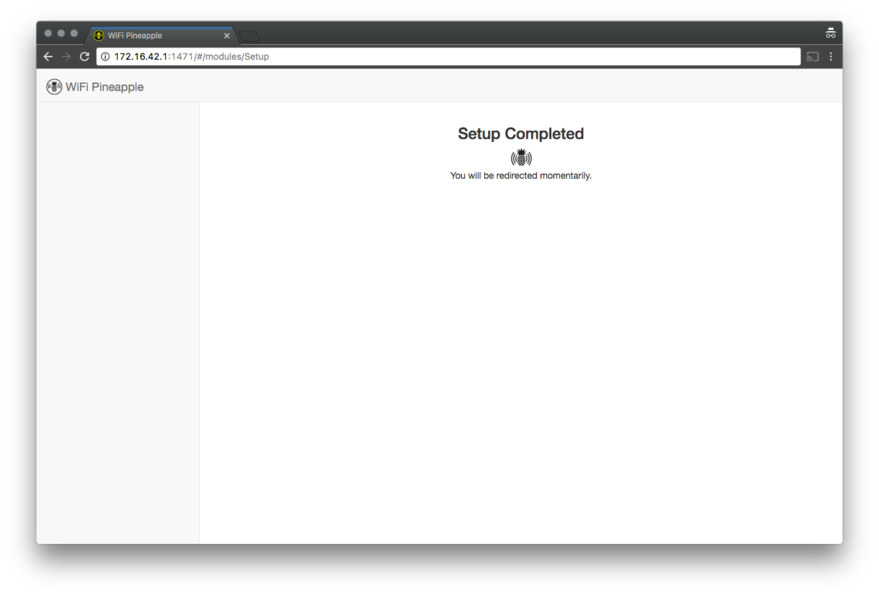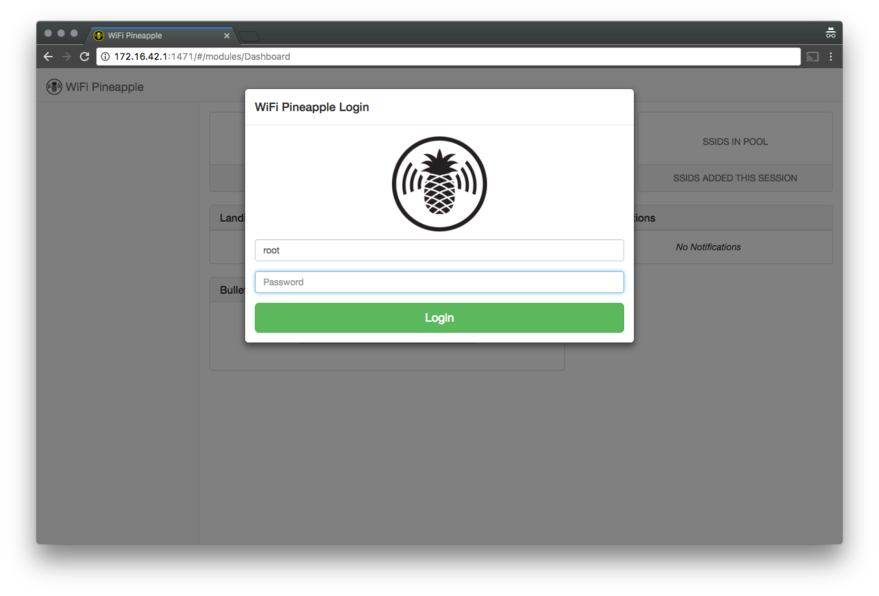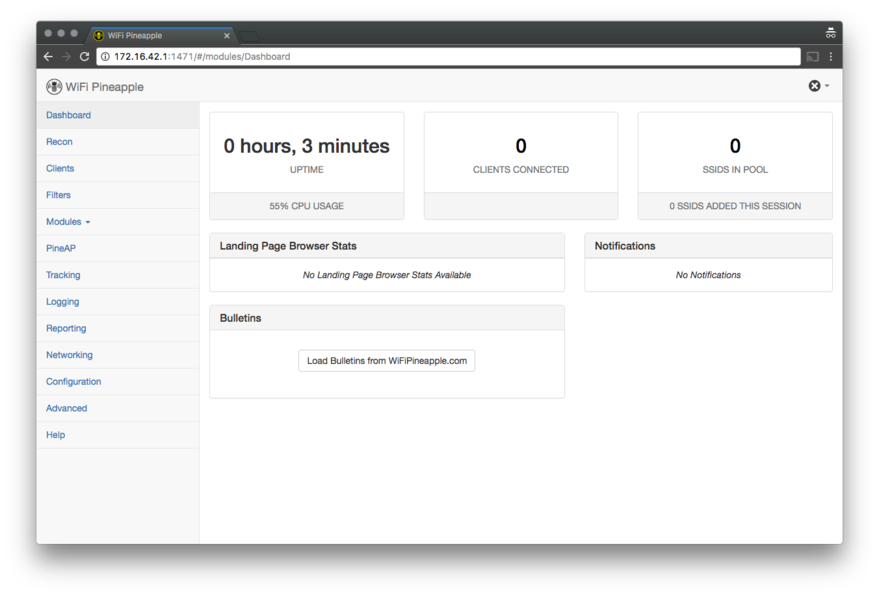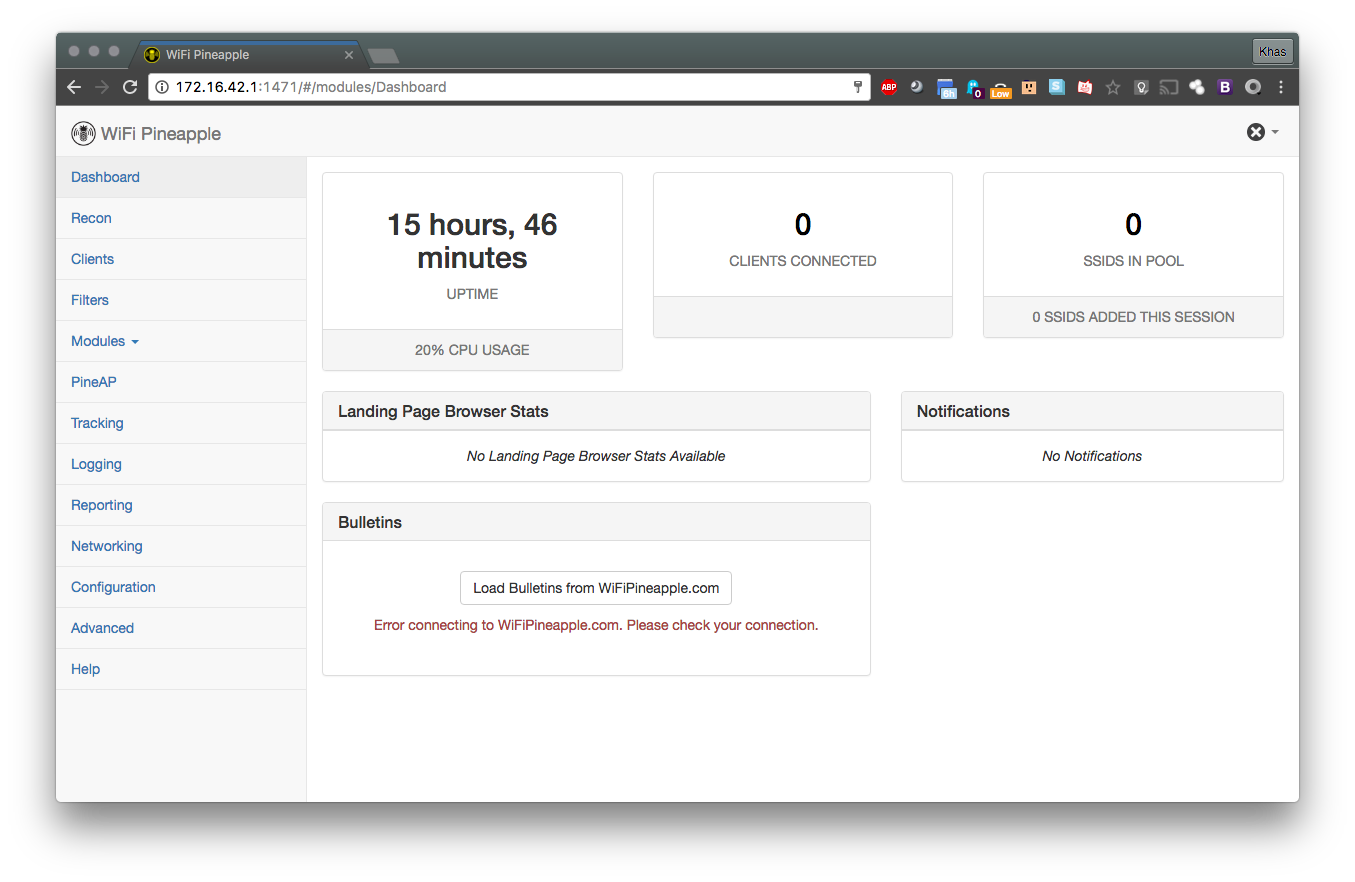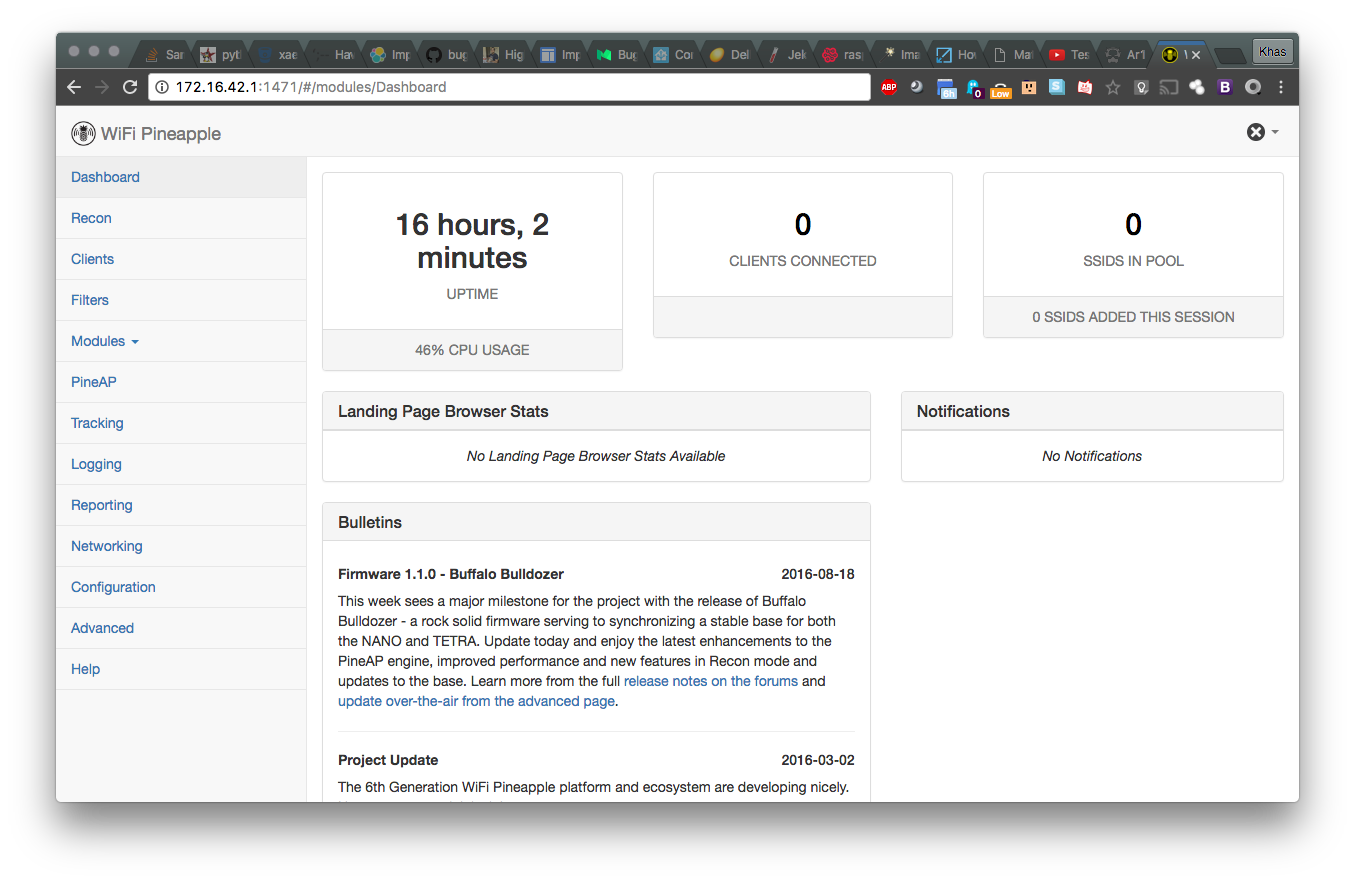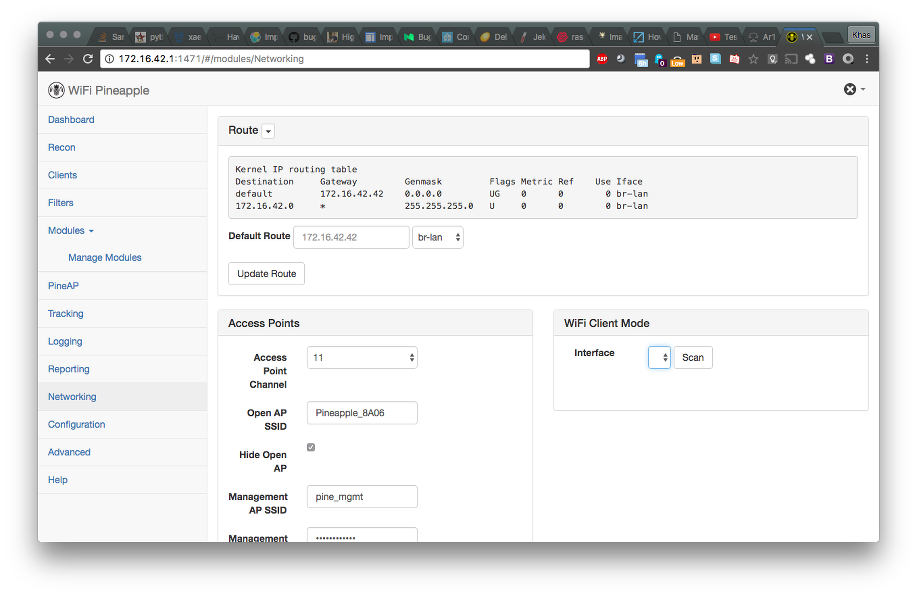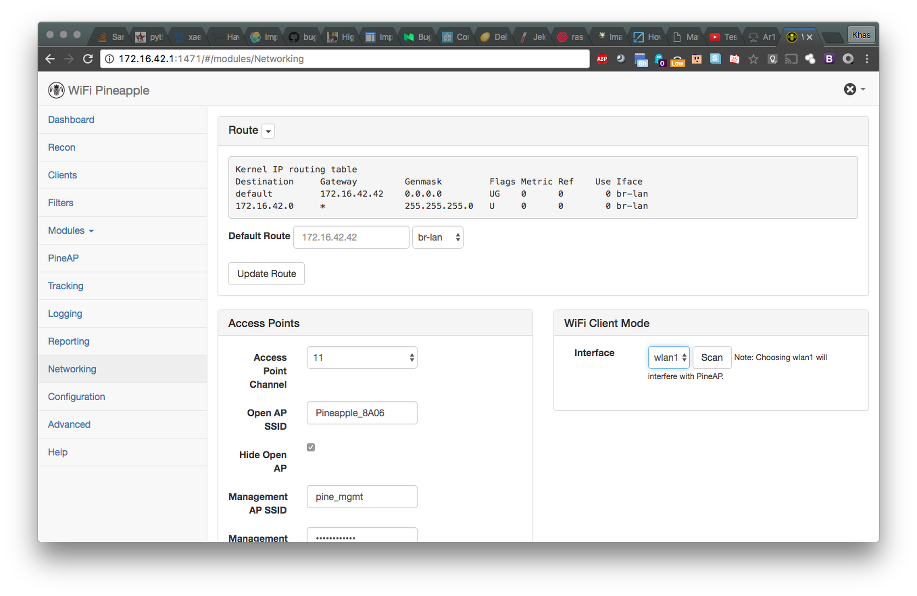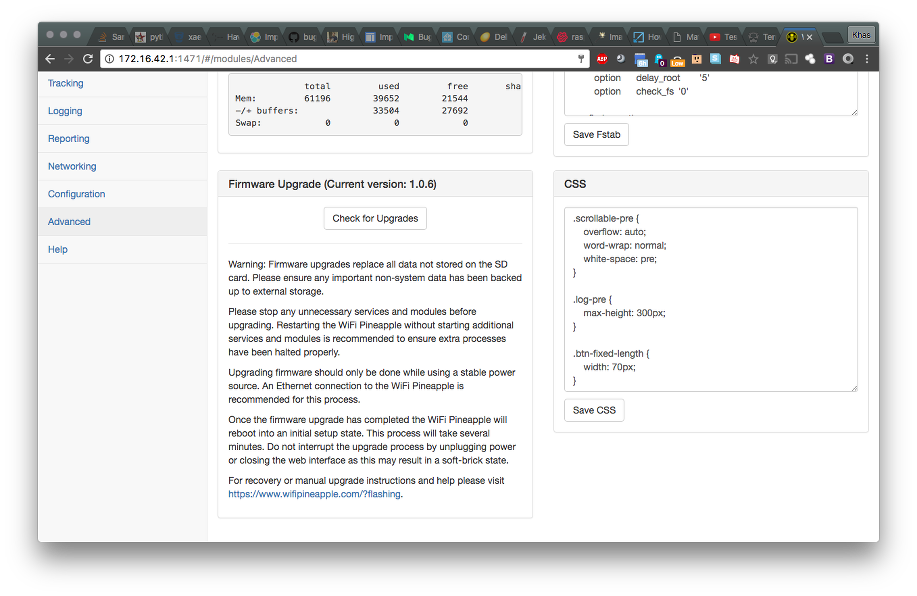Ar150 Pineapple Install and configuration
I was recently turned on to the GL Innovations GL-AR150 DIY router. It’s an Atheros 9331 SoC with specs very similar to the Pineapple Nano. As has already been mentioned by other people ( here | here ) Patrick Sapinski has ported the pineapple firmware to the GL-AR150 ( Github ) and it works quite nicely. However, my experience was slightly different than others that have talked about it. So I thought I’d share my process in hopes it may assist others considering this route.
The installation is fairly straightforward. Download the latest firmware from Github, currently 1.0.6 v2. You’ll need to set a static ip on your host computer’s ethernet connection to 192.168.1.2 and connect it to the LAN port of the GL-AR150. While holding down the reset button, plug the USB power in. The red light will flash seven times and on the seventh flash the center green light will flash as well. Release the reset button and in a browser on your computer go to 192.168.1.1. If everything has gone correctly you will see the web UI for the devices U-Boot bootloader.
Browse to the firmware you just downloaded and select Open and then Update Firmware.
After a couple of minutes the GL-AR150 will silently reboot (you’ll only be notified by a flash in the lights). But, if you weren’t paying attention to it, after five minutes you should be safe to proceed. Disable the static IP on your computer, reconnect your computer to the GL-AR150’s WAN port and you should receive a dynamic IP address of something like 172.16.42.42. If not, try setting a static IP to that. Again, in your browser visit 172.16.42.1:1471 and go through the first time setup of WiFi Pineapple.
It is recommended to do the initial setup in secure mode.
Once you have everything up and running, you’ll want to actually have some fun with the hardware and for that you’ll need an Internet connection.
Wifi Pineapple has a handy script for setting up forwarding if you don’t know how to manually do it. The linux version ( here ) doesn’t quite work for me on the GL-AR150 due to the regex for the mac address being wrong. I would assume the same is true for other versions of the script. There is two occurrences of the faulty regex, line 184 and 196 at the time of this writing. Below is a quick shell script to download/fix the script with the mac address of the device connected to the GLi-AR150 (get the mac address by running ifconfig)
#!/bin/sh
echo " Downloading the most current version of wp6.sh."
wget wifipineapple.com/wp6.sh -q --show-progress
echo " Enter the mac address of your network device..."
read mac
sed -i "/pineappleiface/{;s/00:\[cC\]0:\[cC\]\[aA\]\\\|00:13:37/$mac/g}" wp6.sh
chmod +x wp6.sh
echo " mac address updated."
echo " From now on you only need to execute wp6.sh."
From here on out your experience will be nearly identical to using an official Pineapple Nano with a few exceptions. The GL-AR150 only has one onboard wireless card, so if you want to do any of the fun client mode stuff you’ll need to plug in a USB wifi adapter. I’m using this Alpha and it’s been working just fine.
Clearly, there are two ethernet ports on the GL-AR150, I’ve found things work more consistently if I use the WAN port as the admin interface apposed to the LAN port, but ymmv.
The last thing I would stay away from is the official updater. I have tried it without any success, so I would assume there’s some signature check or something going on. In any case, if it did flash, there could be some issues due to the slight variances. Then again, U-Boot to the rescue.